Y7
Y7 camera equipment, ultra-high definition lens, 10 times zoom, gun ball linkage. This model has 2 models Y7A and Y7B to meet different users.If you are interested in this equipment program please check the details.
- Solar & Battery Dual Power Supply
- Panorama & Linkage Binocular View
- Intelligent detection, audible and visual warning
- WiFi / 4G Dual Network
Y6
Y6 Camera , 4K, 8MP, 180° Solar Dual Vision Panoramic Splicing Camera. Built-in Qualcomm Global 4G module enjoy 4G network-less and powerless surveillance
- Solar powered
- 180° ultra-wide angle, seamless panoramic stitching
- Human body dual probe detection
- 4K Ultra HD picture quality
Y5
Y5 Camera , 4K AI Solar Powered Binocular Zoom Gun Dome Linkage Camera, Full Field of View Dual Camera Linkage, Intelligent Detection Function…
- Solar Powered
- Dual Camera
- IR night vision + dual side fill light
- 4 / 10x zoom
L1A
L1A Camera , 2K AI Solar Monocular PTZ Camera, Ultra Low Power Dual Power Supply, Wiring Free…
- Solar & Battery Dual Power Supply
- Full color night vision
- PIR Intelligent Body Sensor